Failed To Verify URL Ownership : Google Indexing API
If you happen to find yourself in a situation where you are trying to use the Google Indexing API and you get the following error:
{
"error": {
"code": 403,
"message": "Failed to verify URL ownership.",
"status": "PERMISSION_DENIED"
}
}
And you have made sure to follow every step mentioned in Prerequisites for the Indexing API then I might have a solution for you.
The Problem
The most common mistake following the steps mentioned in the prerequisites is that you will forget to add the new Service account with Owner permissions to the Search Console but will go with the default Full permissions, which might seem like it is enough but it is not.
The Solution
- Go to Search Console and select your website.
- Click on Settings on the left side menu.
- Click on Users and permissions.
- Click the 3 dots on the right side of the Service account you created.
- Click Change permissions.
- Select Owner from the dropdown menu.
- Click Save.
And that's it, you should be able to use the Google Indexing API now.
Following are the screenshots of the steps:
Step 1
Go to Users and permissions
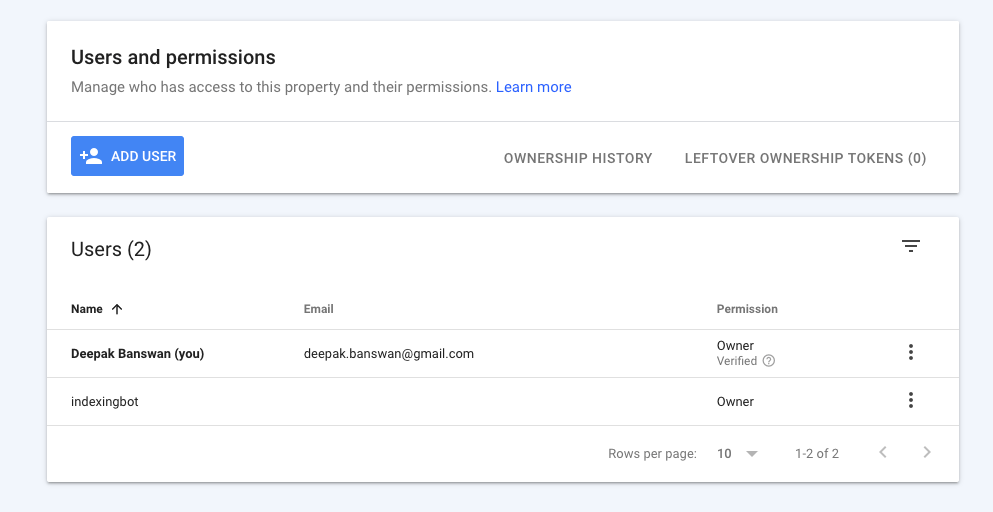
Step 2
Click on the 3 dots on the right side of the Service account you created.
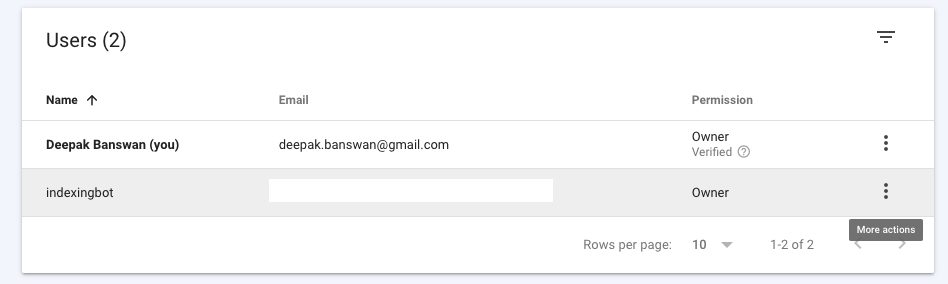
Step 3
Click Change permissions.
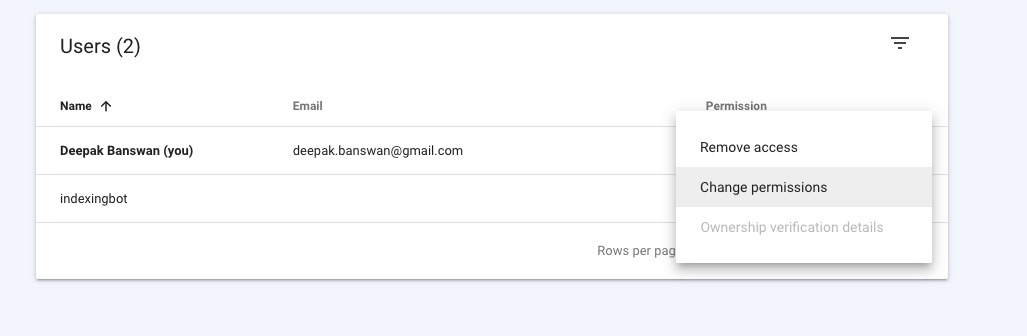
Step 4
Select Owner from the dropdown menu.
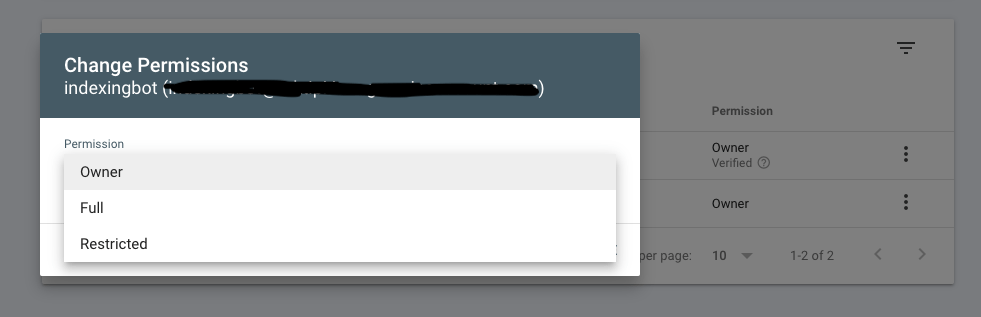
Hope this helps.
Back To All Blogs